Google Map Listing
Common Mistakes to Avoid with Google Map Listing
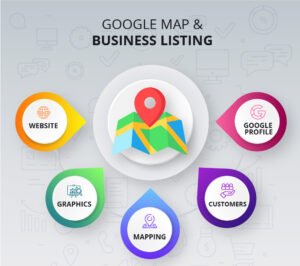
Google Map Listings (via Google My Business) are a powerful tool for local businesses, improving visibility and driving foot traffic. However, many businesses make mistakes when setting up or managing their Google Map Listing, which can hurt their search visibility, local SEO, and customer trust. Avoiding these common pitfalls can help ensure that your business stands out on Google Maps and attracts more customers.
Here are some of the most common mistakes businesses make with Google Map Listings and how to avoid them.
1. Inaccurate or Inconsistent Business Information
- Why It’s a Problem: One of the most common mistakes is providing incorrect or inconsistent information such as your business name, address, phone number (NAP), and business hours. Google uses this data to rank and display your listing, and discrepancies can confuse both search engines and potential customers.
- How to Avoid: Always ensure that your business information is accurate and consistent across all platforms—your website, social media, local directories, and other online listings. Use the exact same format for your business name and address to avoid discrepancies.
Tip: Use a tool like Moz Local or Yext to check for NAP consistency across the web.
2. Neglecting to Claim Your Google My Business Listing
- Why It’s a Problem: If you haven’t claimed and verified your Google My Business (GMB) listing, you’re missing out on an opportunity to control your business’s online presence. Unclaimed listings are often incomplete or outdated, which hurts your visibility and ranking on Google Maps.
- How to Avoid: Make sure to claim and verify your listing as soon as possible. The verification process typically involves receiving a postcard with a verification code sent to your business address. Once claimed, you can manage all your listing details and update your information in real time.
Tip: Regularly log into your Google My Business account to ensure all information is current and optimized.
3. Using a P.O. Box Instead of a Physical Address
- Why It’s a Problem: Google requires businesses that want to appear on Google Maps to use a physical address. If you use a P.O. Box instead of a valid street address, your listing may be rejected or removed from Google Maps.
- How to Avoid: Always provide a physical location where customers can visit or interact with your business. If you operate from home or don’t want your personal address visible, you can set up a service area business (SAB) listing that hides the exact address but still allows you to serve local customers.
Tip: If you don’t have a storefront, ensure your listing is marked as a “service-area” business, and set the radius for your service area.
4. Overloading Your Listing with Keywords
- Why It’s a Problem: Some businesses make the mistake of overstuffing their business name or description with irrelevant keywords in an attempt to improve their rankings. Google’s guidelines clearly discourage keyword stuffing and can penalize listings for doing so.
- How to Avoid: Make sure your business name reflects your real-world business name. For example, don’t add extra keywords like “best pizza in NYC” to your business name if it’s not part of your actual name. Instead, focus on optimizing your business description and categories with relevant keywords naturally.
Tip: Choose the most relevant categories for your business and keep your business description clear and concise, reflecting your brand and services.
5. Ignoring or Neglecting Reviews
- Why It’s a Problem: Google reviews are one of the key factors influencing your local search rankings and customer decisions. Ignoring reviews—whether positive or negative—can hurt your reputation and make potential customers hesitant to choose your business.
- How to Avoid: Actively encourage satisfied customers to leave reviews on your Google My Business listing. Respond to both positive and negative reviews to show you care about customer feedback and improve your reputation. Regularly monitor your reviews to stay engaged with your audience.
Tip: Set up alerts for new reviews so you can respond promptly and keep your customers engaged.
6. Failure to Update Business Hours or Holiday Hours
- Why It’s a Problem: Not updating your business hours—especially around holidays or special events—can frustrate customers who rely on your listing for accurate information. If your business is closed for a holiday or temporary hours change, failing to update this info can result in missed opportunities.
- How to Avoid: Regularly update your business hours in your Google My Business account, and use the “special hours” feature for holidays or temporary changes.
Tip: Always check and update your business hours for any unexpected closures, and set up automated holiday hours in advance.
7. Not Uploading High-Quality Photos
- Why It’s a Problem: Listings with photos are 42% more likely to receive requests for directions and 35% more likely to receive click-throughs to their website. Low-quality or missing photos can make your business appear unprofessional or outdated.
- How to Avoid: Upload clear, high-quality images that showcase your business, products, and services. Include exterior and interior shots, as well as any relevant products or team members.
Tip: Use Google’s preferred image guidelines—minimum 720px by 720px—and update photos regularly to keep your listing fresh.
8. Not Tracking Insights and Performance
- Why It’s a Problem: Google My Business provides valuable insights into how users interact with your listing, such as how they found you, where they came from, and what actions they took. Not utilizing this data means you’re missing out on optimizing your listing and improving engagement.
- How to Avoid: Regularly check the Insights tab in your Google My Business dashboard to see how your listing is performing. Track how many people are clicking for directions, calling, or visiting your website.
Tip: Use this data to improve your listing’s performance. For example, if most users are finding you via search but not calling, you might want to optimize your business description or photos.
9. Setting Multiple Listings for the Same Location
- Why It’s a Problem: Creating duplicate listings for the same location can confuse Google and customers alike, leading to a lower ranking or even suspension of one or more of the listings.
- How to Avoid: Ensure that each location has only one verified listing. If you operate in multiple areas, set up a listing for each location, but avoid duplicating listings for the same address.
Tip: Google’s system will automatically flag duplicate listings. Make sure to merge any duplicates to keep everything accurate.
10. Not Using Google My Business Features
- Why It’s a Problem: Google My Business offers several features to help you engage with your audience, like posts, Q&A, and booking features. Not taking advantage of these tools can limit your visibility and engagement with customers.
- How to Avoid: Regularly update your GMB listing with posts about promotions, events, or new products. Use the Q&A section to answer common customer queries and add the booking button if applicable.
Tip: Keep your Google My Business profile fully optimized by using all available features and keeping your information up to date.
Conclusion:
Optimizing your Google Map Listing is one of the most effective ways to increase your local SEO and attract more customers. By avoiding these common mistakes and following best practices, you can ensure that your business stands out on Google Maps, ranks higher in local search results, and engages effectively with your customers.
Regularly update your listing, interact with customers, and use the insights provided by Google My Business to make data-driven improvements. With consistent effort and attention to detail, your Google Map Listing can become a powerful tool for business growth.
List of Blogs


